Virtual Assistant
Our virtual assistant will help you find the appropriate information in our documentation, and to contact our support team if necessary.
How do I accept and manage members of my community?
Go to your community page (once your community is accepted) and choose "See all" in the "Members" section.

Accepting pending members
If your community has "Members subject to validation only" status, in the "Members pending validation" section, you can accept pending members via the "V" button.

Changing community members' rights
In the "Members" section, you can also change the rights of members of your community by pressing the three-dots button next to the member in question and then choosing "Change access rights".
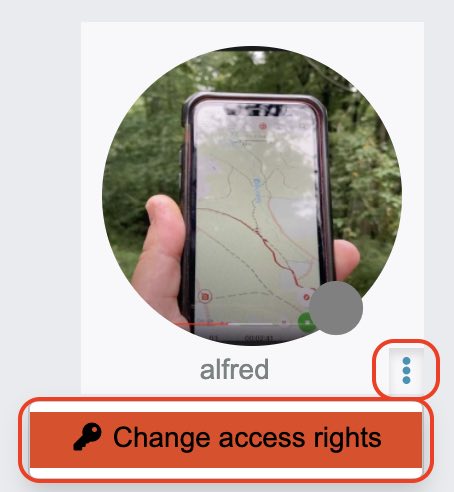

You can assign different rights to members of your community:
- Member: The user is notified of news and can access trails and points of interest visible only to the community (with "Visible to community members" status).
- Contributor: The contributor is able to add and edit trails and points of interest in the community and to see all the trails and points of interest in the community (regardless of their status).
- Administrator: The administrator can add and edit trails and points of interest in the community, see all trails and points of interest in the community (regardless of their status), post news in the community and manage the statuses of the various members.
Updated on: 2024-04-25 13:50:52.116244