Virtuele Assistent
Onze virtuele assistent zal u helpen de juiste informatie in onze documentatie te vinden, en indien nodig contact op te nemen met ons ondersteuningsteam.
- Help - ondersteuning
- Online help for the connected watches app
- What are the different buttons on the map screen for?
What are the different buttons on the map screen for?
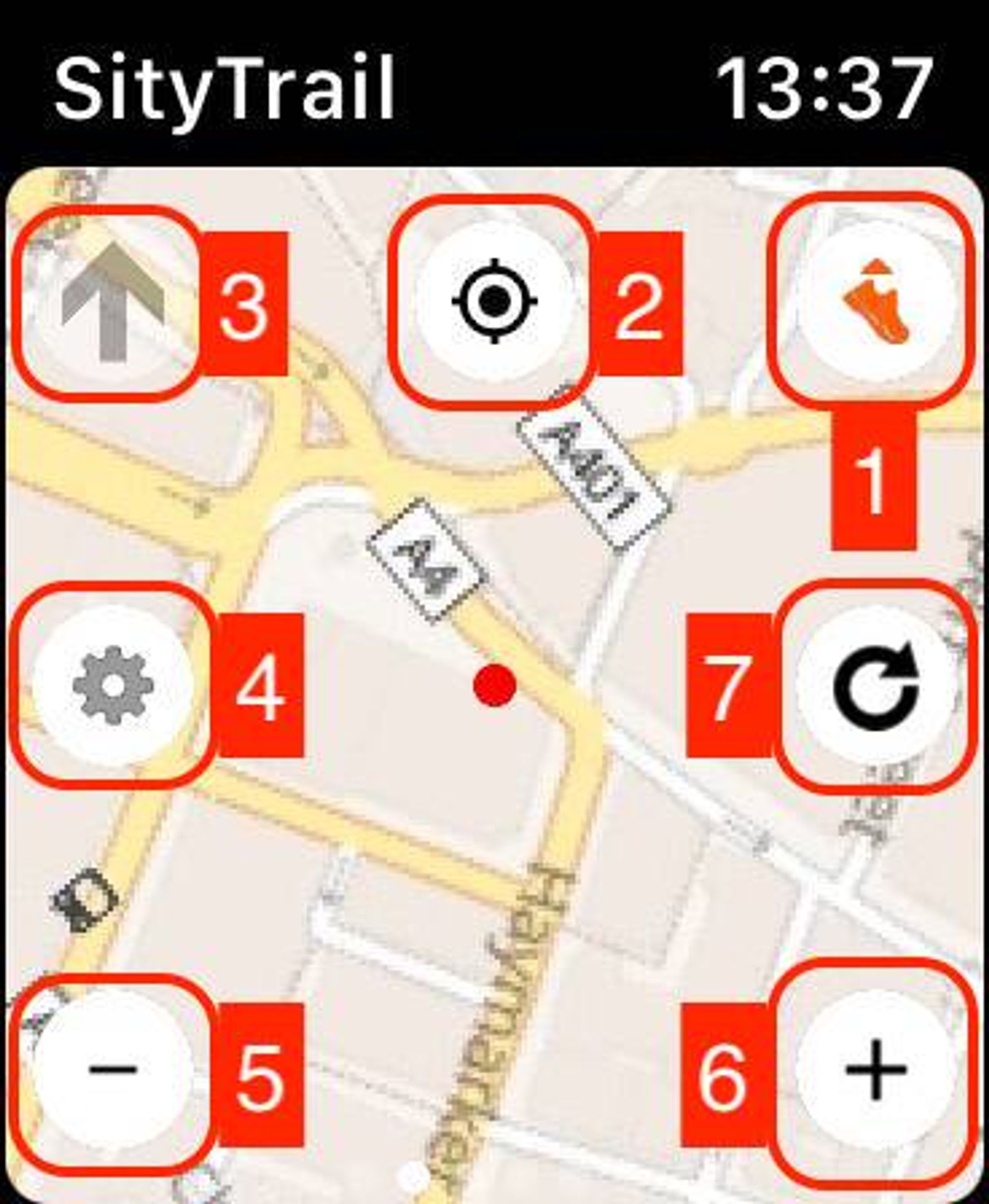
- Change orientation button
This button allows you to orient the map in several ways:
Sens de la marche : la carte s'oriente de manière à s'accorder au sens de votre marche.
Boussole : vous pouvez orienter la carte en jouant avec l'orientation de votre montre. Cette option se révèle pratique lorsqu'il s'agit de choisir une direction lorsque vous arrivez à un carrefour.
Plein nord : la carte s'oriente plein nord.
- Zoom level restore
Pressing this button will restore the map to its default zoom level (level 16).
- Directional following arrow
The directional arrow indicates the direction to follow in order to stay on the initial route described by the trail, like the directional arrow in the trail following screen. It is greyed out when no following is in progress.
- Settings screen
This button allows you to access the map screen settings interface (display of the trail route, of the recording, etc.).
- Zoom -
Allows you to decrease the zoom level of the map. The button is greyed out when the minimum zoom level is reached.
- Zoom +
Allows you to increase the zoom level of the map. The button is greyed out when the maximum zoom level is reached.
- Map refresh
This button will request a new map is generated on the phone.