Virtual Assistant
Our virtual assistant will help you find the appropriate information in our documentation, and to contact our support team if necessary.
How do I print my trail?
There are two possibilities.
Make sure you are logged in to your account on the website.
From the route drawing editor
If you are in the route drawing editor, you can perform the following operations:
- Click on "Operations" on the left panel.
- Then click on "Print".

- In the new screen, frame the preview as you want. The route being edited will also be displayed. You can change the settings on the left, in particular the print format. Click on the icon at the top right of the frame to automatically centre the preview in the route.

- Once you have defined the settings as you want, click on "Open" (if you simply want to open the resulting PDF in your browser) or "Save" (if you want to save it directly on your computer).

You want to print an existing trail
If the trail already exists on your account:
- Go to your "Dashboard".
- Click on "See table".

- Click the name of the trail you want to print to view its details page.

- From the trail details page at the bottom of the mini-map, click on the print button and select the desired print mode.

ℹ️
It is not possible to print multiple routes in a single print.
ℹ️
You can also print a trail that does not belong to you if it is publicly available. To do so, go to the public page of the trail, and click on the print button and select the desired print mode.
Updated on: 2024-05-02 10:07:57.706521