Virtuele Assistent
Onze virtuele assistent zal u helpen de juiste informatie in onze documentatie te vinden, en indien nodig contact op te nemen met ons ondersteuningsteam.
How do I record a trail?
- Go to the "Map" screen.
- Click on your geo-position by pressing the GPS icon.
- In the area at the bottom of the map screen, scroll the panel until the "REC" tab is displayed (Trail recorder).
- Once you are ready to start, press the large Red button with a white dot.

- On iOS, you will need to allow the app to use your location in the background. Click on "Change to Always Allow".

- You're now all set to record your trail and take some great pictures!
- You can access all the values in the "Cycling/walking counter" screen by simply pulling up the "REC" area.

- Once your recording is complete, you can stop recording by clicking on the square on a green background.
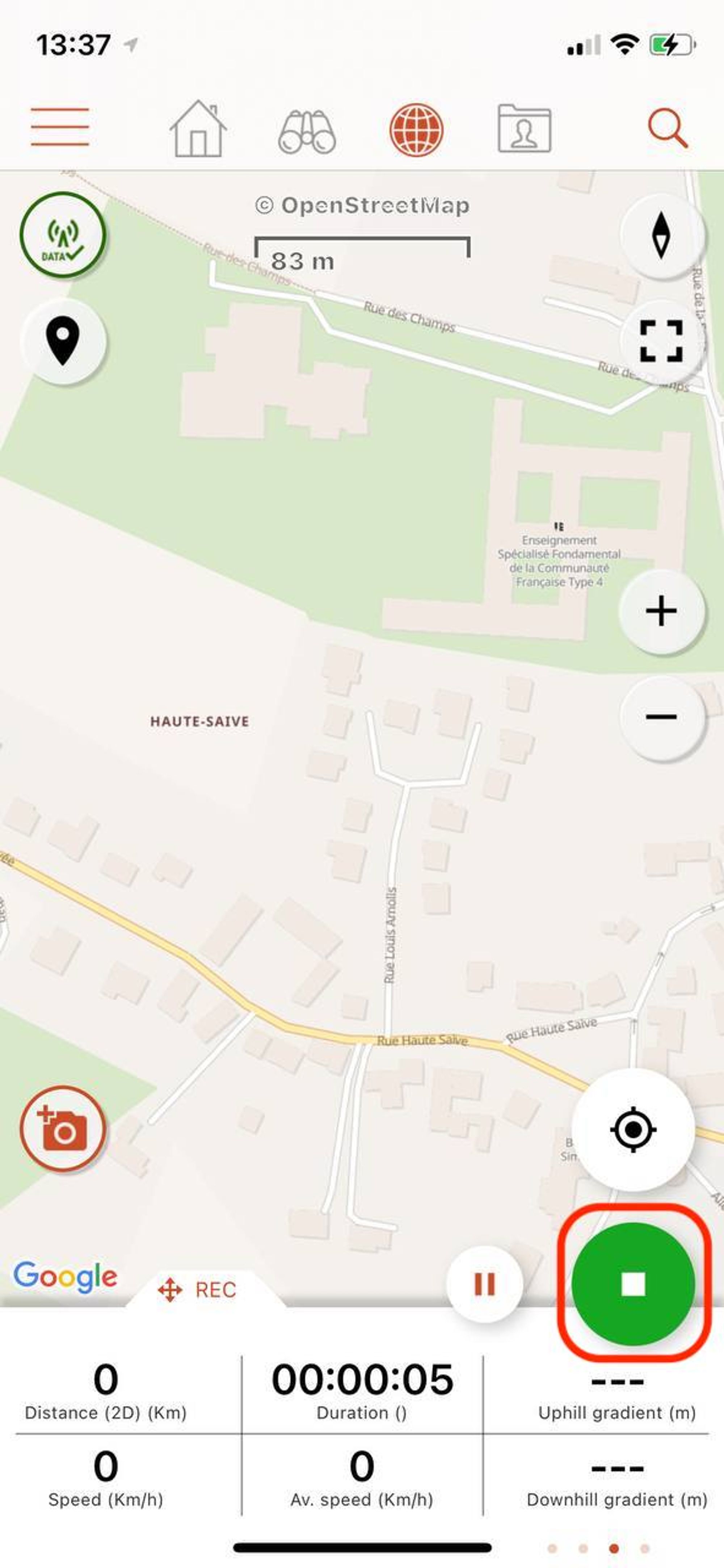
Once your recording is complete, you can stop it and categorise the route. More information here: How do I stop recording a trail?
You can find more information on how the panel works at the bottom of the map here: What is the sliding panel at the bottom of the map?
Laatste wijziging: 2024-05-10 12:48:05.793468