Virtual Assistant
Our virtual assistant will help you find the appropriate information in our documentation, and to contact our support team if necessary.
How do I show or hide points of interest?
On the general map, two contexts allow you to display points of interest.
Show/hide the points of interest and media of the open trail
With an open trail:
- Click on the button in the upper left to show/hide the points of interest and media indicators in the open trail.

Show/hide downloaded points of interest
By default, all the points of interest that you download to your device are displayed on the map in a different colour to those shown in an open trail.
If you do not want to display the points of interest on the general map:
- Go to the "GPS" section of the information area at the bottom of the map screen, sliding the panel.
- Click on the eye to show/hide all the points of interest on the general map.
- If you want to narrow down and display only certain points of interest, you can apply a filter by clicking on the Filter button.

- The option enabling you to show only your data will allow you to hide the points of interest of other users, and keep only your own on the screen, should you wish to use your points of interest created as landmarks for example.

Updated on: 2024-05-02 10:06:07.608776